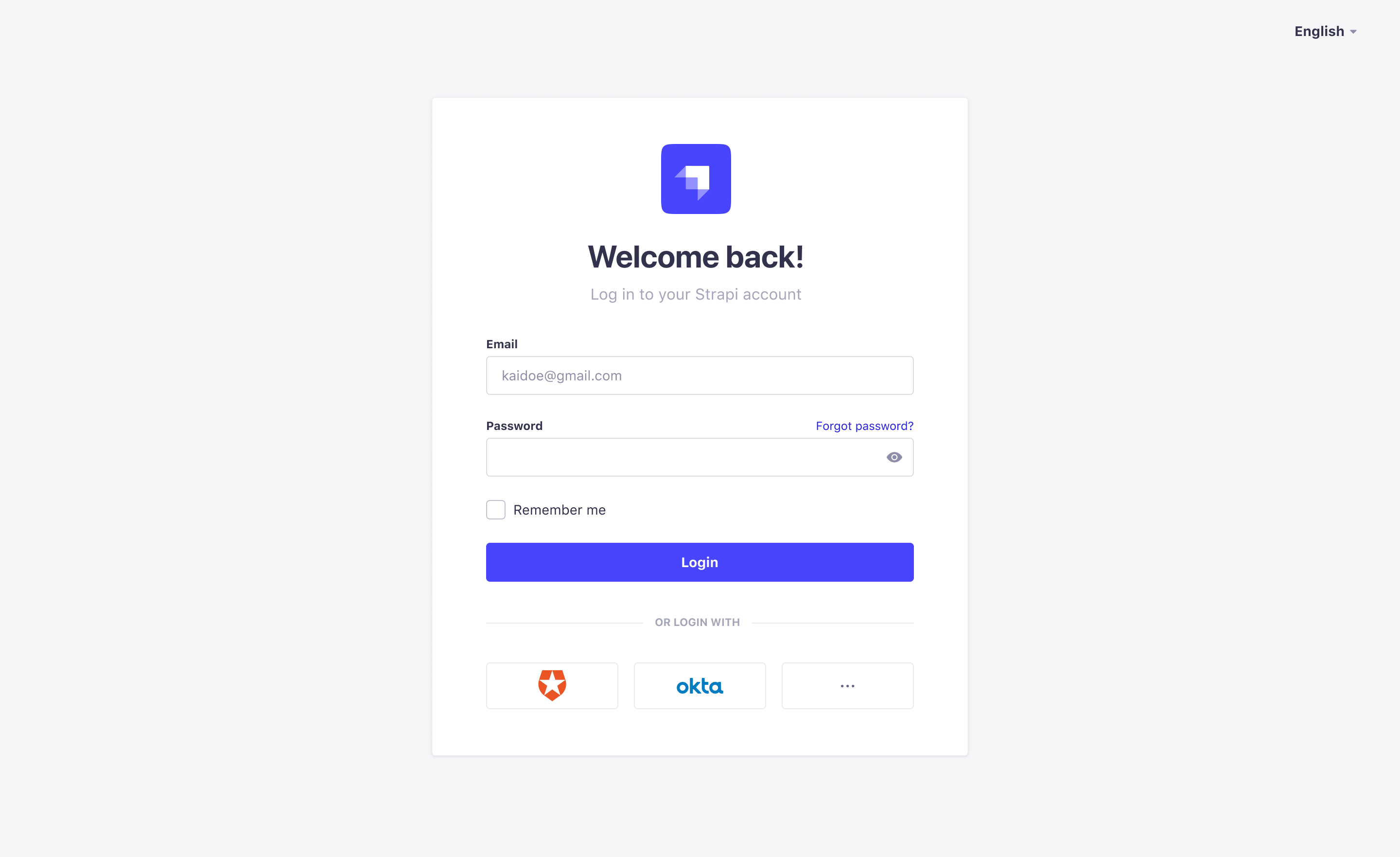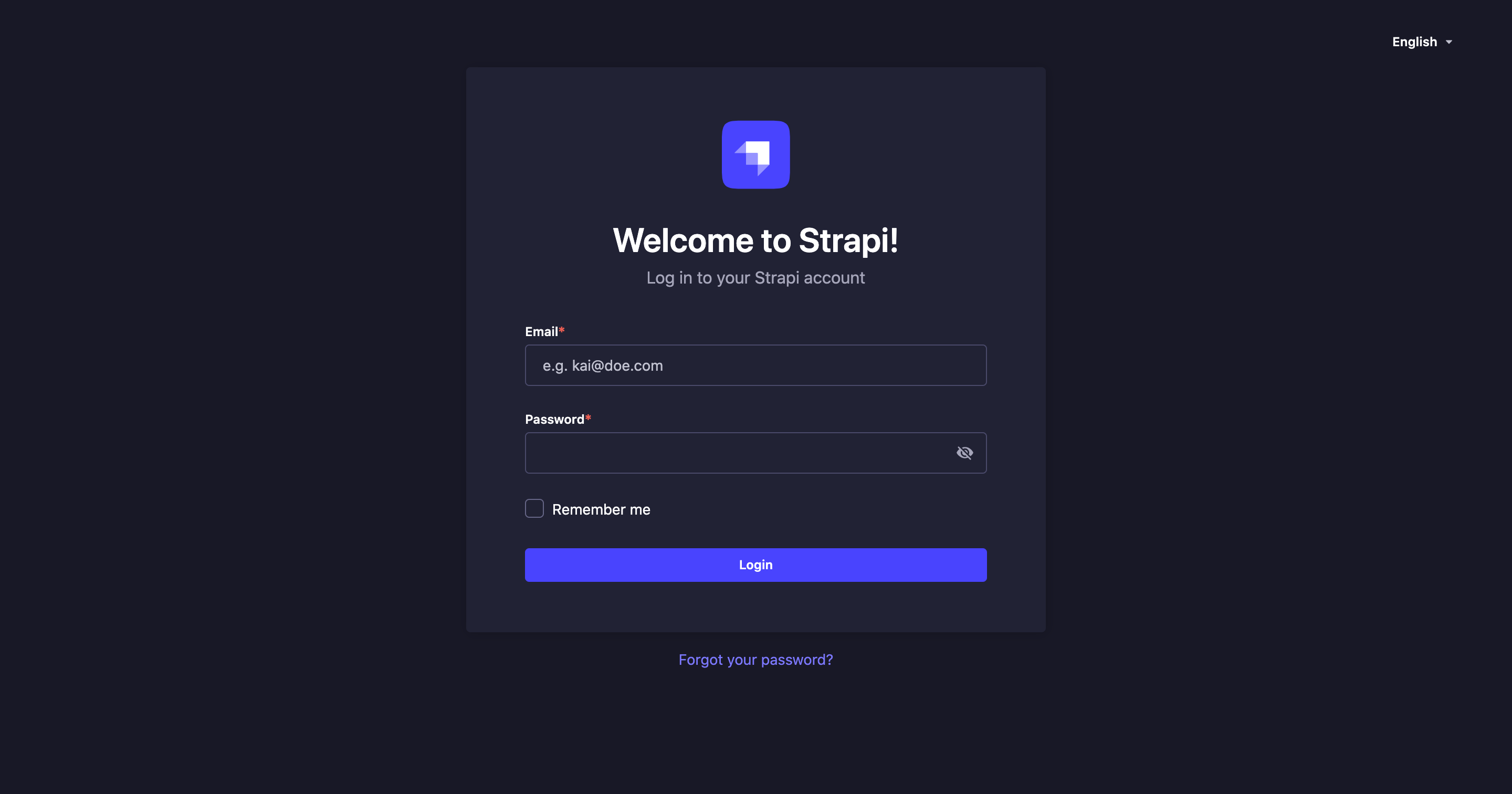Administration panel
The admin panel is the back office of your Strapi application. From the admin panel, you will be able to manage content-types, and write their actual content. It is also from the admin panel that you will manage users, both administrators and end users of your Strapi application.
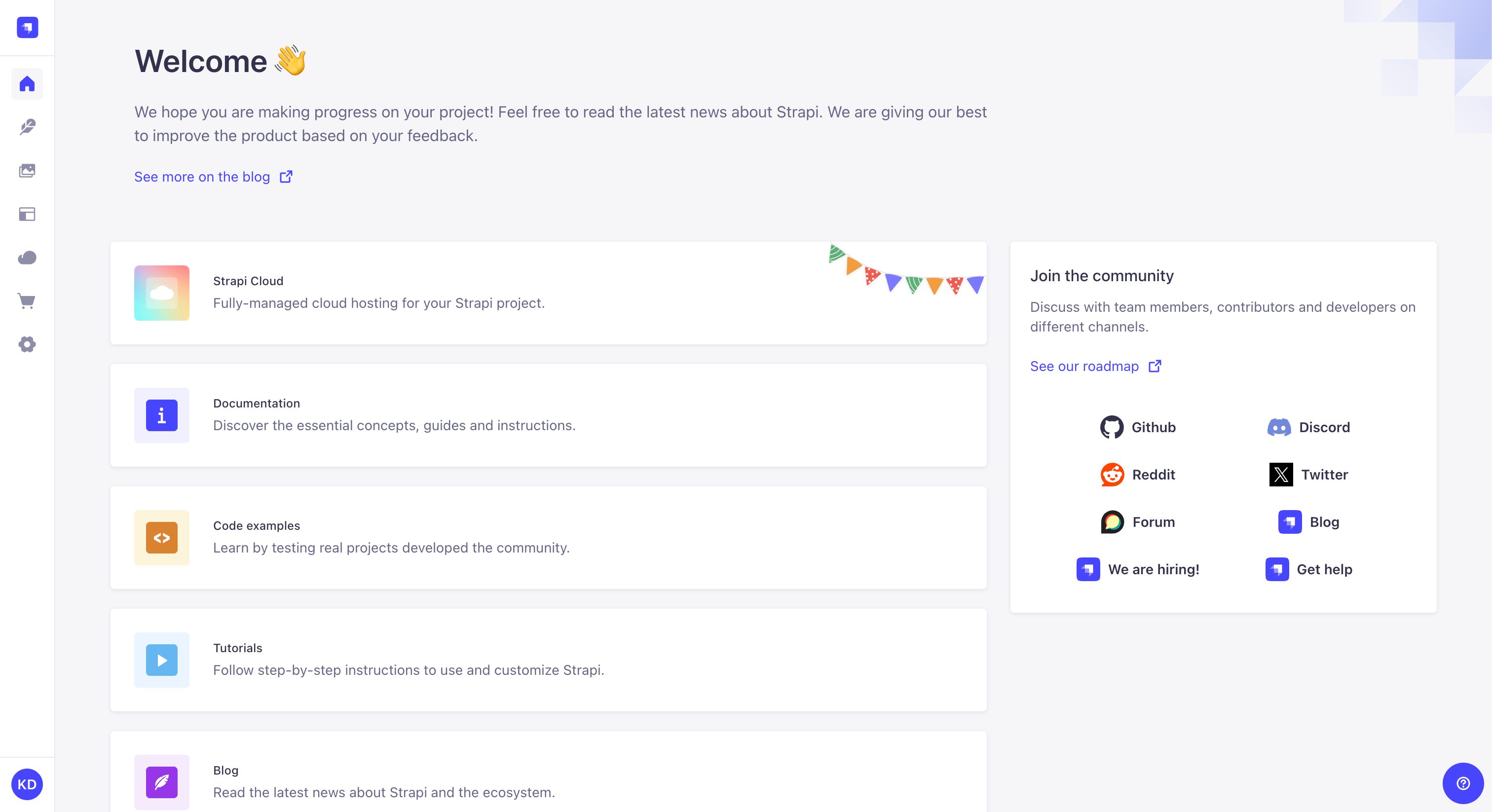
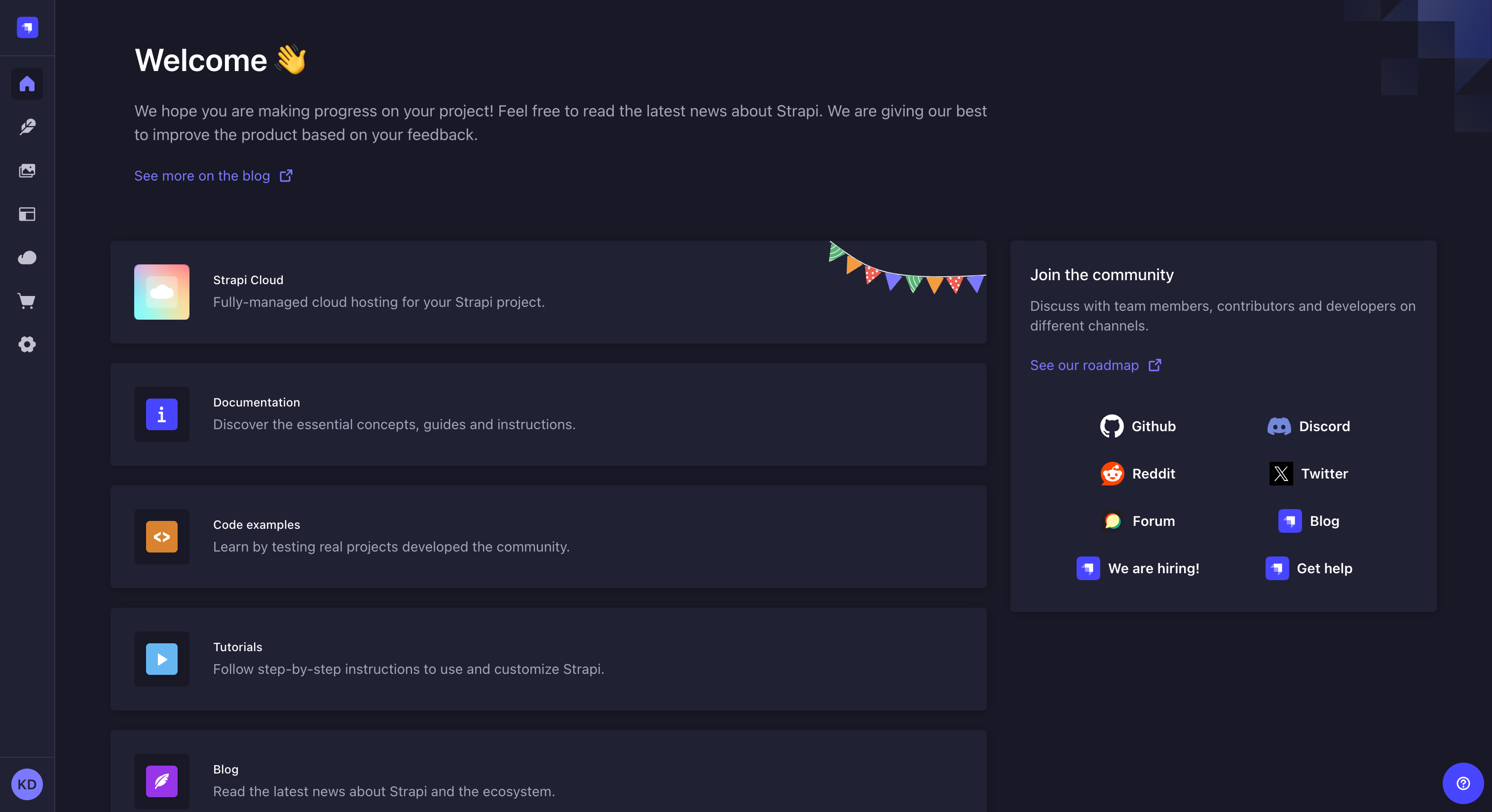
Overview
Configuration
Path to configure the admin panel: Account name or initials (bottom left hand corner) > Profile
If you are a new administrator, we recommend making sure your profile is all set, before diving into your Strapi application. From your administrator profile, you are able to modify your user information, such as name, username, email or password. You can also choose the language and mode of the interface for your Strapi application.
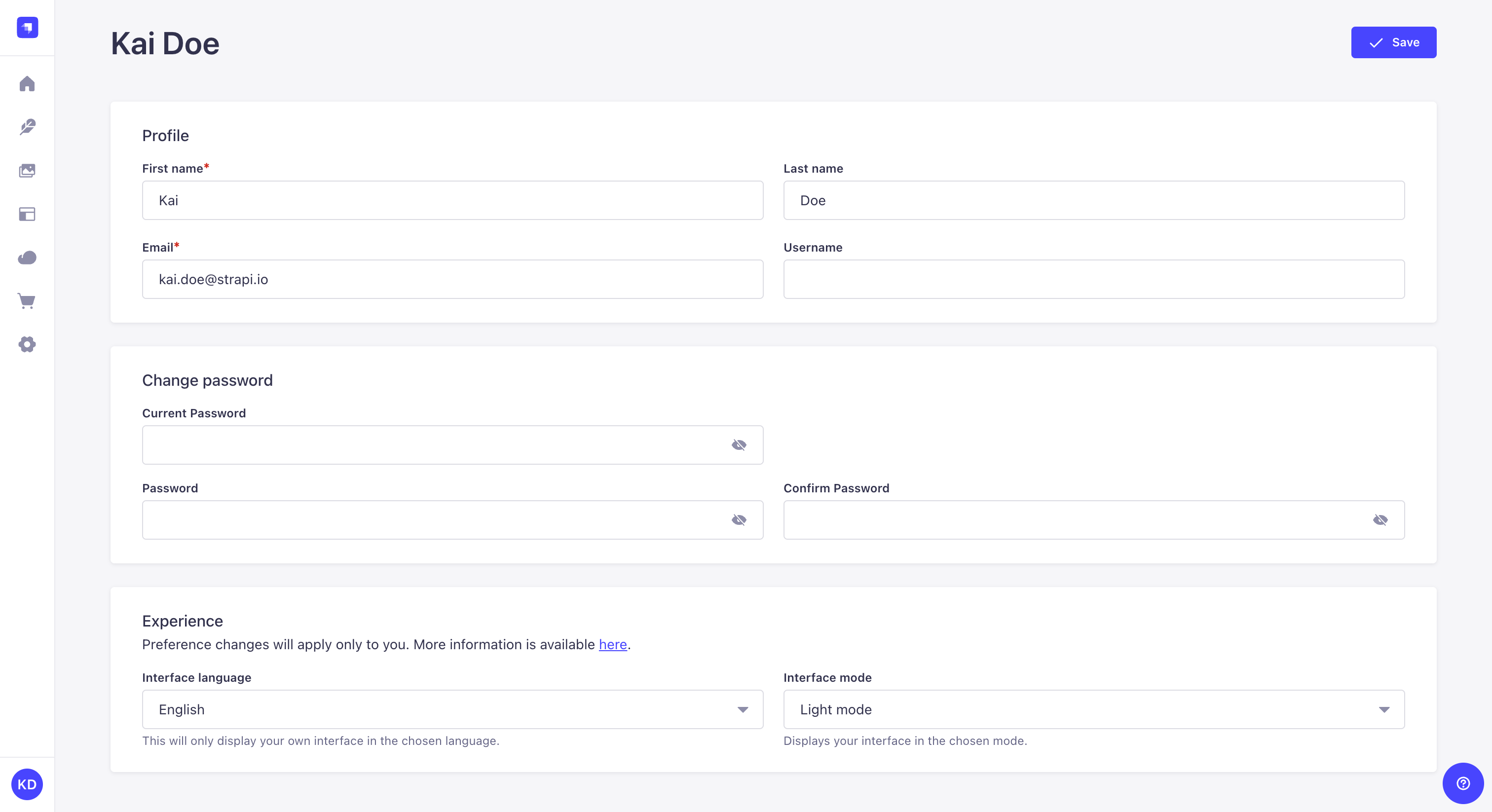
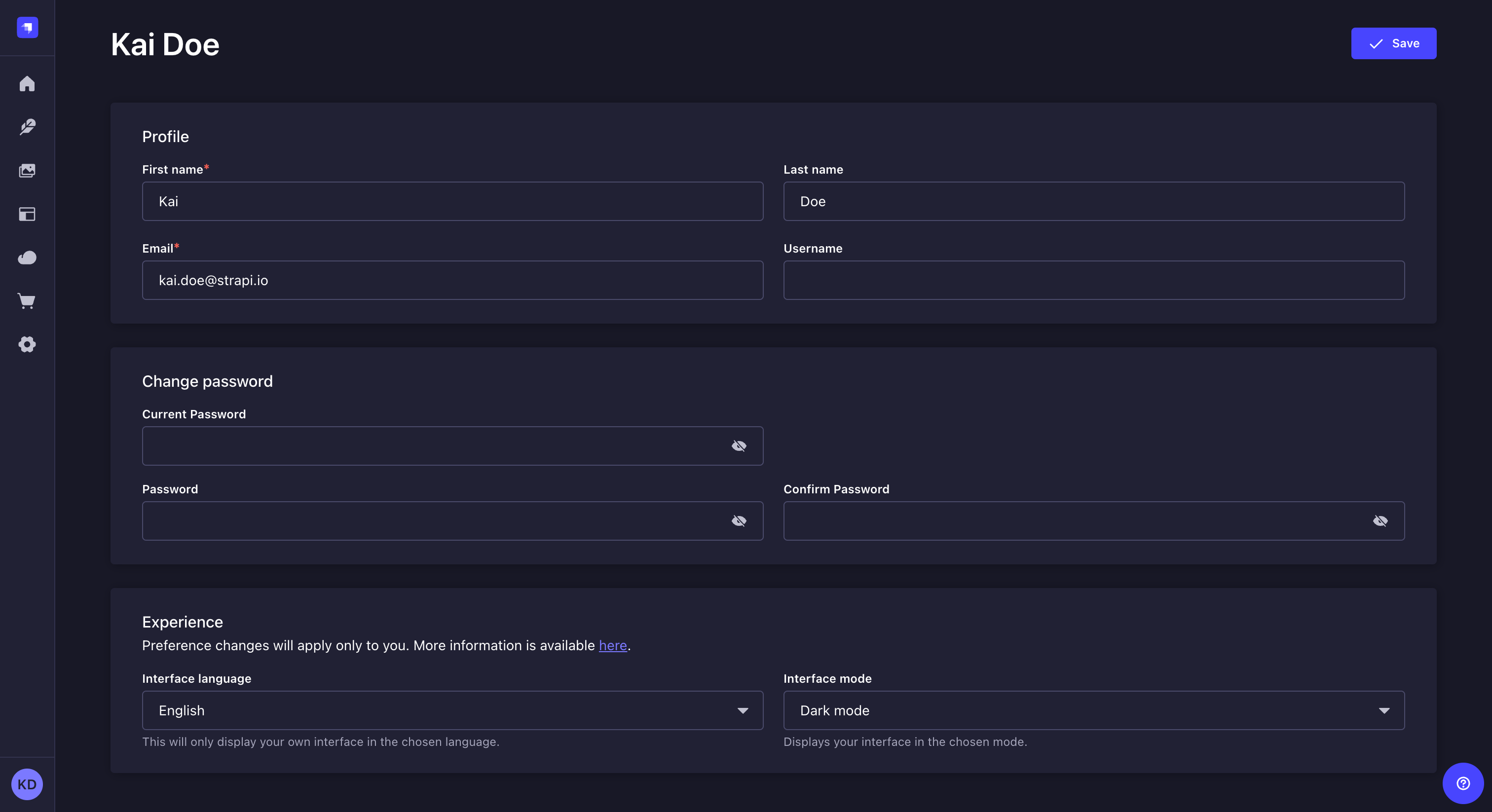
Modifying profile information (name, email, username)
- Go to the Profile section of your profile.
- Fill in the following options:
| Profile & Experience | Instructions |
|---|---|
| First name | Write your first name in the textbox. |
| Last name | Write your last name in the textbox. |
| Write your complete email address in the textbox. | |
| Username | (optional) Write a username in the textbox. |
- Click on the Save button.
Changing account password
- Go to the Change password section of your profile.
- Fill in the following options:
| Password modification | |
|---|---|
| Current password | Write your current password in the textbox. |
| Password | Write the new password in the textbox. |
| Password confirmation | Write the same new password in the textbox. |
- Click on the Save button.
You can click on the icon for the passwords to be shown.
Choosing interface language
In the Experience section of your profile, select your preferred language using the Interface language dropdown.
Keep in mind that choosing an interface language only applies to your account on the admin panel. Other users of the same application's admin panel can use a different language.
Choosing interface mode (light, dark)
By default, the chosen interface mode is based on your browser's mode. You can however, in the Experience section of your profile, manually choose either the Light Mode or Dark Mode using the Interface mode dropdown.
Keep in mind that choosing an interface mode only applies to your account on the admin panel.
Usage
In order to access the admin panel, your Strapi application must be launched, and you must be aware of the URL to its admin panel (e.g. api.example.com/admin).
To access the admin panel:
- Go to the URL of your Strapi application's admin panel.
- Enter your credentials to log in.
- Click on the Login button. You should be redirected to the homepage of the admin panel.
If you prefer or are required to log in via an SSO provider, please refer to the Single Sign-On documentation.